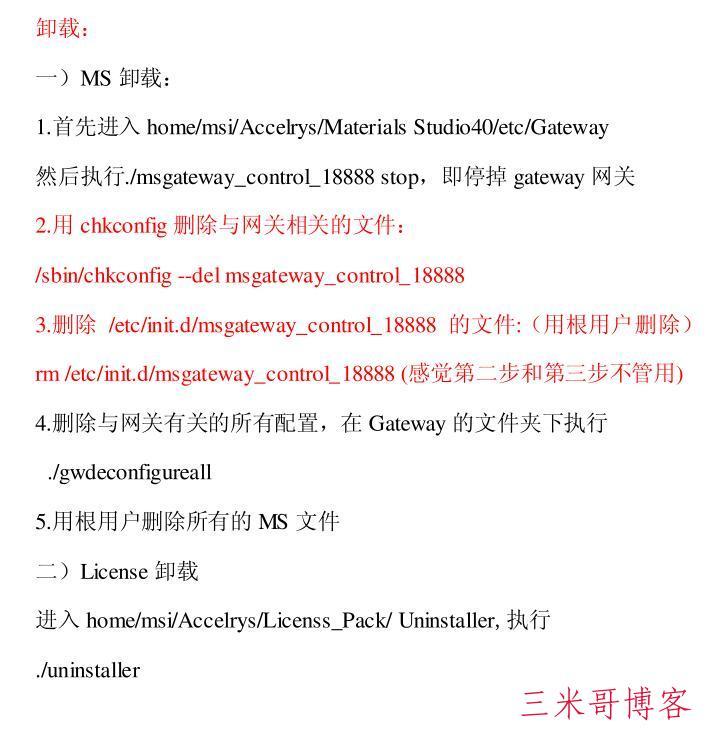centos 7 安装Intel Parallel Studio XE 2017 编译器出现问题及解决
1. Intel Parallel studio XE这个编译器包含fortran、C++及C三种语言与三种语言相关的多种库。支持window、linux和os x操作系统。商业版本只有30天的免费试用期,而学生可以申请Non-Commercial License链接如下https://software.intel.com/en-us/qualify-for-free-software/student。下面仅介绍linux系统下IntelParallel Studio XE的安装过程。
2.以root用户进行以下的安装工作。
如果前面的两个文件(*.tgz和*.lic)均存放在/opt/intel目录下,那么先对安装文件解压缩,然后进入安装目录。
tar –xzf parallel_studio_xe_2017_update×.tgz
cd parallel_studio_xe_2017_update×
3. 安装IntelParallel Studio XE编译器
./install.sh
IntelParallel Studio XE的安装共分为如下7 个步骤。
Welcome to the Intel(R)Parallel Studio XE 2017 Update 2 for Linux* setup program.
--------------------------------------------------------------------------------
You will complete the stepsbelow during setup process:
Step 1 : Welcome
Step 2 : License agreement
Step 3 : License activation
Step 4 : Intel® SoftwareImprovement Program
Step 5 : Options
Step 6 : Installation
Step 7 : Complete
--------------------------------------------------------------------------------
Press "Enter" keyto continue or "q" to quit: 6
根据提示,按回车键进行确认。
4. 在安装过程中,根据提示按空格键进行阅读终端用户允可协议,最后在是否同意此协议时键入accept选择同意。
Type "accept" tocontinue or "decline" to go back to the previous menu: accept
5. 在第3步Step 3 : Activation时,会出现如下选项:
Step 3 of 7 | Licenseactivation
--------------------------------------------------------------------------------
If you have purchased thisproduct and have the serial number and a connection
to the internet you canchoose to activate the product at this time.
Alternatively, you can chooseto evaluate the product or defer activation by
choosing the evaluate option.Evaluation software will time out in about one
month. You can also uselicense file or Intel(R) Software License Manager.
--------------------------------------------------------------------------------
1. Use existing trial license(30 day(s) left) [default]
2. I want to activate myproduct using a serial number
3. I want to activate byusing a license file, or by using Intel(R) Software
License Manager
h. Help
b. Back to the previous menu
q. Quit
--------------------------------------------------------------------------------
Please type a selection orpress "Enter" to accept default choice [1]:
如果输入2并按回车键,则通过序列号方式激活。此序列号在电子邮件中可找到,但在安装过程中需访问Intel公司网页得到一个验证码,比较麻烦。如果输入3并按回车键,则选择远程方式、协议文件协议管理器三种方式激活。其中,协议文件就是电子邮件中收到协议附件NCOM_L_CMP_FOR_××××.lic。
通常,建议输入3并按回车键,则会出现激活方式的选择。
Step 3 of 7 | Activation >Advanced activation
--------------------------------------------------------------------------------
You can use license file,license manager, or the system you are installing on
does not have internet accessactivation options.
--------------------------------------------------------------------------------
1. Use a different computerwith internet access [default]
2. Use a license file
3. Use a license server
h. Help
b. Back to the previous menu
q. Quit
--------------------------------------------------------------------------------
Please type a selection orpress "Enter" to accept default choice [1]:
此时选择2并按回车键,然后要求给出协议文件路径。
Note: Press "Enter"key to back to the previous menu.
Please type the full path toyour license file(s):
在本例中,输入如下路径
/opt/intel/NCOM_L_CMP_FOR_××××.lic
6. 如果安装正常,就会提示安装成功。但是如果希望删除intel编译器,不能够直接删除。在/opt/intel/parallel_studio_xe_××××/目录下面有一个uninstall.sh文件,应该执行这个文件来完成卸载。
7. 设置相关的环境变量
IntelParallel Studio XE编译器环境变量的方式目前就只有这两种
source/opt/intel/bin/compilervars.sh intel64
source/opt/intel/bin/compilervars.csh intel64
其中第一种针对的是Linux系统的用户界面csh或tcsh,而第二种针对的是Linux系统的用户界面bash。
这样,首先可以采用如下命令来分辨目前Linux系统使用的用户界面。
echo $shell
系统输出如下
/bin/bash
如果只是偶尔使用Icc编译器,可直接执行命令
source/opt/intel/bin/compilervars.sh intel64
即可开始编译程序。命令中的intel64表示的是安装的是64位Icc编辑器。但是,这种设置环境变量方式虽然方便,但是,每次开启窗口均需要重新设置环境变量。
如果长期频繁地使用Icc编译器,则可在/etc/profile文件的最后一行添加以下路径解决环境变量的设置问题。
source /opt/intel/bin/compilervars.shintel64
需要注意的是,对于不同的系统,需要改写的文件是不同的,例如,在Ubuntu系统下,涉及的文件是~/.bashrc,而有些Linux系统则是~/.bash_profile文件。
6. 简单测试
在Linux命令行方式下键入命令
icc-v
或
icc-help
如果系统能够给出对应的信息,则表示软件安装和相应的环境变量设置成功。
7. 帮助信息
为了快速了解编译开关,可采用如下命令
$ man icc
完整的文本信息可参阅
/opt/intel/Compiler/11.1/056/Documentation/en_US/getting_started_f.pdf
/opt/intel/Compiler/11.1/056/Documentation/en_US/documentation_f.htm
在centos 7 安装 Intel Parallel Studio XE 2017 编译器时发现,出现如下错误:
could not be found :
libstdc++ (include libstdc++6)
glibc
libgcc
缺少32位c/c++动态库。 可以尝试将glibc-devel.i686 \ devtools-2 两个 包安装上。以及 yum whatprovides libstdc++.so.6 ,并且安装这条命令查询后所需要的软件包。 然后执行ldconfig命令。
重新安装Intel Parallel Studio XE 2017即可。